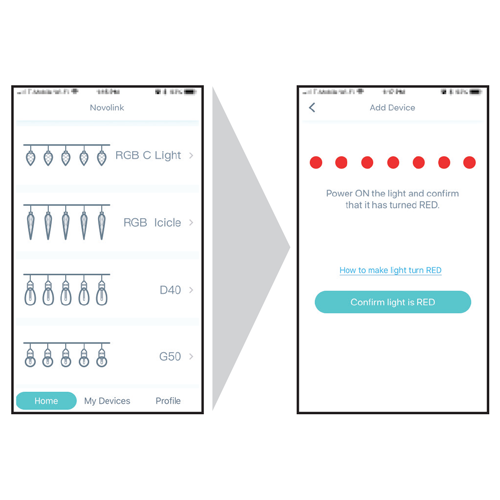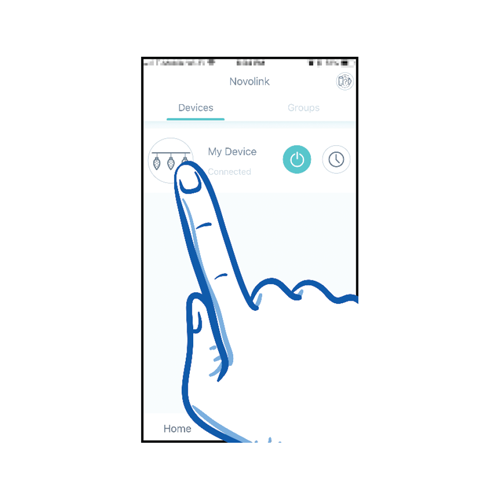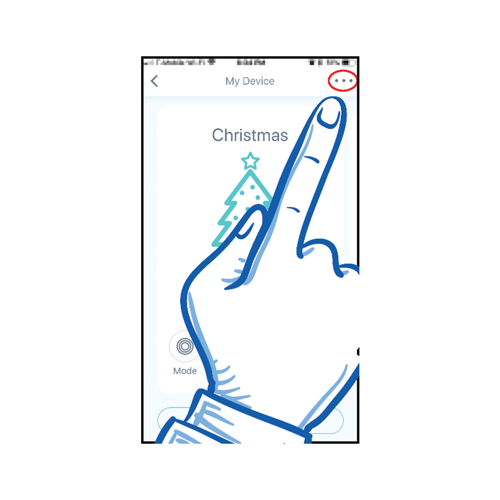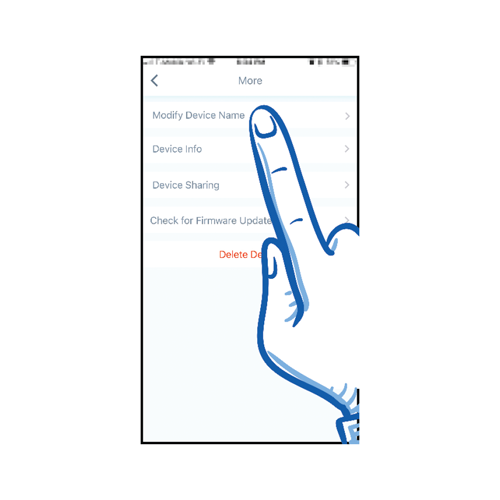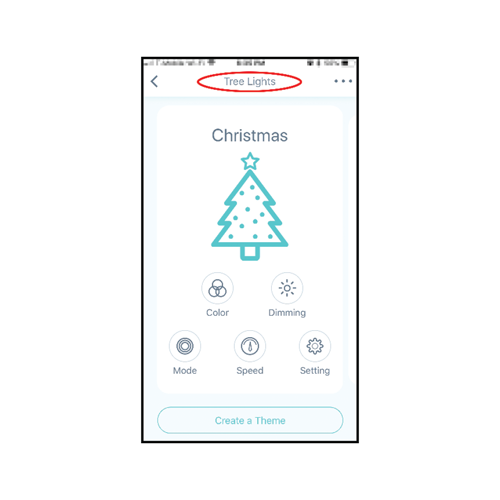6b - Add the New String Lights
Tap on the new string light.
Tap on the 'More Devices' button, represented by three periods at the top right of the screen.
Enter a Device Name for your string lights. (Using a simple name, like "tree", "patio", or "kitchen" may make it easier for Alexa or Google Home to identify.)
You can now customize your string lights with the WiFi D-Lights app.